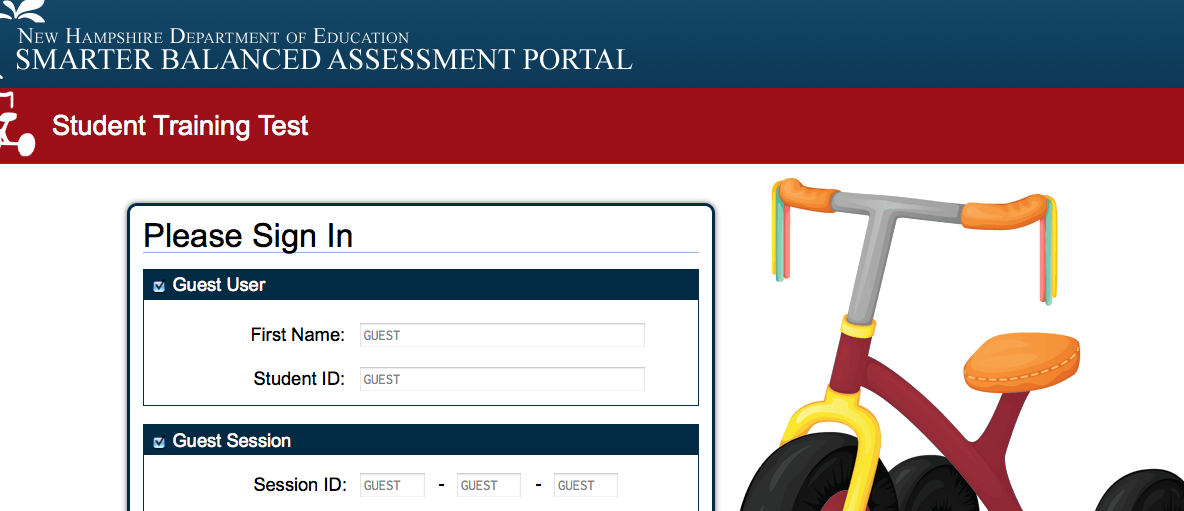Wednesday, December 9, 2015
Monday, November 9, 2015
Exploring the Mayflower
Today we are going to learn about the Mayflower and the Pilgrim's journey to America.
Grade 1: CLICK HERE TO CREATE A PAGE ON OUR 1st GRADE MAYFLOWER PRESENTATION
2 & 3: CLICK HERE TO CREATE A PAGE ON OUR 2nd and 3rd Grade GRADE THE JOURNEY OF THE MAYFLOWER PRESENTATION
Click here to explore the Mayflower
Click here to learn about the Mayflower's trip across the Atlantic
Learning about life in Pymouth-Compare the Pilgrims and the Wampanogs
Click here to learn more about the Pilgrims and Wampanogs
Grade 1: CLICK HERE TO CREATE A PAGE ON OUR 1st GRADE MAYFLOWER PRESENTATION
2 & 3: CLICK HERE TO CREATE A PAGE ON OUR 2nd and 3rd Grade GRADE THE JOURNEY OF THE MAYFLOWER PRESENTATION
Click here to explore the Mayflower
Click here to learn about the Mayflower's trip across the Atlantic
Learning about life in Pymouth-Compare the Pilgrims and the Wampanogs
Click here to learn more about the Pilgrims and Wampanogs
Friday, October 16, 2015
Grades 4/5: The Regions and Terrain of the United States
Click here to view the Regions of the U.S. map
Sign in to your Google account and go to Google Classroom to answer the questions about the different regions.
Are you a 4th grader and need to join the 4/5 Tech Google Classroom? It's easy!
1. Just log in to your Google account.
2. Go to Google Classroom
3. Click the + button to join class
4. Type in the class code: jbpmkd
5. Congratulations! You are at the 4/5 Tech Classroom!
Sunday, October 4, 2015
Grade 2/3 Tech: Learning How to Use Google Drive
This month, you are going to create a Halloween poster using Google Drive. It is important to learn the names of the different Google tools and how to use them, so first we are going to practice together changing a document.
Here are the terms we will learn and use today:
Italicize
Bold
Underline
Change font style
Change font color
Change font size
Indent using tab
Center
Align left
Sign up for our Tech 2/3 Google Classroom to work on the Google Doc
1. Log into your Barnard School account
2. Click on the Google Classroom icon on the Tech page
3. Sign up for the Tech 2/3 Classroom: Our class sign-up code is 5nhx86
If you have trouble signing up then you can-
Click here to view the document you will work on
Here are the terms we will learn and use today:
Italicize
Bold
Underline
Change font style
Change font color
Change font size
Indent using tab
Center
Align left
Sign up for our Tech 2/3 Google Classroom to work on the Google Doc
1. Log into your Barnard School account
2. Click on the Google Classroom icon on the Tech page
3. Sign up for the Tech 2/3 Classroom: Our class sign-up code is 5nhx86
If you have trouble signing up then you can-
Click here to view the document you will work on
Monday, September 28, 2015
Monday, September 14, 2015
Grades 1-3: Going Places Safely Online
Digital Citzenship: Going Places Safely Online
Follow these three rules-
1. Always ask a parent (or teacher) first
2. Only talk to people you know
3. Stick to places that are just right for you.
Click here to watch this video on Online Safety
Click here to take a virtual field trip to the Museum of Modern Art
Click here to take a virtual field trip to the San Diego Zoo
Follow these three rules-
1. Always ask a parent (or teacher) first
2. Only talk to people you know
3. Stick to places that are just right for you.
Click here to watch this video on Online Safety
Click here to take a virtual field trip to the Museum of Modern Art
Click here to take a virtual field trip to the San Diego Zoo
Thursday, September 10, 2015
Grades 4 & 5: Digital Passport-Communications Twalkers
Today is our first day of Tech Class for the year. First, we will go over Tech Class and Use of Technology expectations. Then, we will talk about appropriate and safe use of cell phones. You will sign into to Digital Passport and learn about smart ways to communicate using cell phones. Here's the video we will be watching.
Digital Passport Communication Video from Common Sense Media on Vimeo.
Click here to go to Digital Passport
Digital Passport Communication Video from Common Sense Media on Vimeo.
Click here to go to Digital Passport
Thursday, September 3, 2015
Grades 6-8: Your Digital Life--Being a Responsible Cyber Citizen!
Social Digital Media is 24/7. It is different from the media consumption culture of the past. Digital media allows people opportunities for interactive communication. It is important to carry out online relationships responsibly. In this lesson, you will think about how you use digital media and ways you can be sure to be a responsible cyber citizen!
Click here to watch video
Click here to watch video
Monday, June 15, 2015
Summer Reading!
Have reading fun
online!
For nonfiction readers, try Newsela for
just right news articles on engaging and current topics.
Reading Rockets has some great ideas for
avoiding the summer reading slide.
Take Scholastic’s summer challenge! Read for the world record. Log your minutes on Scholastic Summer reading
For more ideas from Scholastic go their website.
For more ideas from Scholastic go their website.
Sign up for PBSkids six-week summer reading challenge, receive daily emails and book suggestions to keep the family
reading all summer!
Tuesday, June 2, 2015
Grade 4/5 Tech Class
Today you are going to be revisiting some tech favorites and sites/apps you have worked with before. See the list of options below. You MUST complete the first two, after that you can choose which apps you want to explore.
1. Practice keyboarding (complete level 1)
2. Create a Father's Day Wordle
Scratch (continue to learn about coding)
Voki (make a Voki of a character in the book you are reading)
1. Practice keyboarding (complete level 1)
2. Create a Father's Day Wordle
- brainstorm a list of words that describe your father (or another important man in your life).
- type these words/phrases on a Google document (if it is a phrase or compound word add this symbol ~ This will keep the words together in the Wordle) For example get~icecream~together
- Go to Wordle site and create your word collage. If you have trouble at this point (typically the problem is with the java script), try another browser. Click allow when it ask you about the applet (don't worry about that)
- Once you have a Wordle you like you may print a copy.
Scratch (continue to learn about coding)
Voki (make a Voki of a character in the book you are reading)
Monday, June 1, 2015
Create a Wordle
What's a Wordle? It's a word collage. See the one I created below about my family and interests. Click here to create your Wordle
Thursday, May 28, 2015
Creating a Voki
2nd and 3rd graders will be practicing their fluency as they create Vokis. A Voki is an avatar which the students can personalize by adding hair, clothing and backgrounds.
Click here to go to the Voki website
1. Practice your reading fluency passage
2. Record your passage on Qick Time player. Save the recording to your desktop.
3. Create your Voki
4. Add your audio recording to the Voki
5. Be sure to save and share with Ms. Casassa!
Click here to go to the Voki website
1. Practice your reading fluency passage
2. Record your passage on Qick Time player. Save the recording to your desktop.
3. Create your Voki
4. Add your audio recording to the Voki
5. Be sure to save and share with Ms. Casassa!
Monday, May 18, 2015
Learning about Habitats
Today we are going to learn about habitats. Do you know what a habitat is? Let's watch Sid the Science Guy to find out!
Click here to watch the video
Now visit the PBS Wildkratts site to learn more about different habitats
Click here to watch the video
Now visit the PBS Wildkratts site to learn more about different habitats
Monday, April 27, 2015
Create a Timeline of New Hampshire History
Barnard 4th and 5th graders have been studying New Hampshire History this year. They have researched topics related to the state of New Hampshire, written about their findings, and created a Thinglink based on their information. Now they are going to create a timeline of all the important events that have happened in New Hampshire since the first settlement was founded in the early 1600s.
Click here to sign up for an event for the timeline
Click one of the two Timeline Options below:
(username and password are: barnardtech)
Dipity: New Hampshire History Timeline
Tiki-Toki: New Hampshire History Timeline
Some timelines to use as resources. Remember to put the events in your own words and do more research if you need information on the event.
New Hampshire Student Resource Guide
New Hampshire History Timeline
Timelines of History: New Hampshire
World Atlas NH Timeline
You will be responsible for finding the important events in one of the following time periods:
1600-1700
1700-1800
1800-1900
1900-present day
Your time line entry must include:
1. Title of the event or a key word
2. Date (exact if possible)
3. Description of Event (2 complete sentences if possible!)
4. Image or link related to event
Example:
Dartmouth College
December 13, 1769
The charter establishing Dartmouth College was signed in 1769, by John Wentworth, who was the governor at the time. Dartmouth's founder was Rev. Eleazar Wheelock who started the College as a place to educate Native Americans.
Click here to sign up for an event for the timeline
Click one of the two Timeline Options below:
(username and password are: barnardtech)
Dipity: New Hampshire History Timeline
Tiki-Toki: New Hampshire History Timeline
Some timelines to use as resources. Remember to put the events in your own words and do more research if you need information on the event.
New Hampshire Student Resource Guide
New Hampshire History Timeline
Timelines of History: New Hampshire
World Atlas NH Timeline
You will be responsible for finding the important events in one of the following time periods:
1600-1700
1700-1800
1800-1900
1900-present day
Your time line entry must include:
1. Title of the event or a key word
2. Date (exact if possible)
3. Description of Event (2 complete sentences if possible!)
4. Image or link related to event
Example:
Dartmouth College
December 13, 1769
The charter establishing Dartmouth College was signed in 1769, by John Wentworth, who was the governor at the time. Dartmouth's founder was Rev. Eleazar Wheelock who started the College as a place to educate Native Americans.
Monday, April 13, 2015
Thursday, March 12, 2015
Learning about The United States
You are going to learn about your country: The United States. After we review the states, each student will choose a state to research. When you complete your research, we will make a presentation about the states to share with the class.
Click here to go to our 50 States Presentation
Click here to take this quick survey: What do you know about the United States?
Use these sites to research your State. Write your answers on the Graphic Organizer I handed out in class.
Try these sites first-
Fact Monster: The 50 States
State Facts for Students
Other good sites-
US 50 States Game
Enchanted Learning: The 50 States
Facts about the 50 States
Look up your assigned state. Find out the following facts:
State Name
State Capital
Govenor
State Flower
State Bird
Three Largest Cities
Three Interesting Facts
Click here to go to our 50 States Presentation
Click here to take this quick survey: What do you know about the United States?
Use these sites to research your State. Write your answers on the Graphic Organizer I handed out in class.
Try these sites first-
Fact Monster: The 50 States
State Facts for Students
Other good sites-
US 50 States Game
Enchanted Learning: The 50 States
Facts about the 50 States
Look up your assigned state. Find out the following facts:
State Name
State Capital
Govenor
State Flower
State Bird
Three Largest Cities
Three Interesting Facts
Monday, March 9, 2015
A Visit to the Zoo
Click here to practice your tying
Today you are going to learn more about an animal that can be found at a zoo.
1. Choose a zoo animal
2. Click here to go to our Presentation "A Visit to the Zoo"
3. Find a picture of your animal and put it on the slide
4. Find 3 facts about your animal. Write these facts on your slide
5. Write one sentence (caption) about your animal on the slide
Click here to go to the "A Visit to the Zoo" Presentation
Today you are going to learn more about an animal that can be found at a zoo.
1. Choose a zoo animal
2. Click here to go to our Presentation "A Visit to the Zoo"
3. Find a picture of your animal and put it on the slide
4. Find 3 facts about your animal. Write these facts on your slide
5. Write one sentence (caption) about your animal on the slide
Click here to go to the "A Visit to the Zoo" Presentation
Tuesday, March 3, 2015
Barnard School 4th and 5th Graders particpate in a Mystery Skype
Barnard School students have been participating in Mystery Skypes with other schools around the world. So far, students in Grade 1-6 have had a chance to try to guess the location of another school, first guessing the state and then the town. Our last Skype was with a school outside of Atlanta, Georgia whose student body was larger than the entire population of South Hampton! Our students had to turn their Barnard School T-shirts inside out so they wouldn't give our location away!
Barnard students have created questions, gathered geographical material and facts about New Hampshire to participate in the Skype video conference. Here are some of the questions they have found most helpful:
1. Is your state east or west of the Mississippi River?
2. Does your state border an ocean?
3. Are you landlocked?
4. Does your state have snow in the winter?
5. Does your state have two names?
6. Does your state border another country?
These questions really narrow things down. For one Skype, they had to guess the location of a school in California and used highways and major thruways to identify the location! It has been fun to see the creative ways they use the atlas, computer, and maps to figure out where the other school is located.
We are continuing to look for more schools that are interested in participating through the Mystery Skype site.
Monday, March 2, 2015
Thursday, February 12, 2015
Sunday, January 25, 2015
Thursday, January 8, 2015
Introducing Google Drive to grades 2 & 3
You have all started typing your writing on Micro Soft word documents. Today, you are going to learn about another place to type your writing and stories: Google Drive!
Click here to log in to Google
1. Follow the directions below to create a document and complete the writing assignment.
2. Click on the sign in button on the top right side of screen. it looks like this:
3. Type in your Username and password in the box that looks like this:
Your username and password are on the inside of your NEW Tech folder
4. Click on New to create a new document.
5. Title your Document: Winter
6. Now write 3 sentences describing what you like to do in the winter.
7. Write one question about winter that a classmate can answer.
8. CHECK SPELLING, CAPITALIZATION AND PUNCTUATION! You are all done!
Click here to log in to Google
1. Follow the directions below to create a document and complete the writing assignment.
2. Click on the sign in button on the top right side of screen. it looks like this:
3. Type in your Username and password in the box that looks like this:
Your username and password are on the inside of your NEW Tech folder
4. Click on New to create a new document.
5. Title your Document: Winter
6. Now write 3 sentences describing what you like to do in the winter.
7. Write one question about winter that a classmate can answer.
8. CHECK SPELLING, CAPITALIZATION AND PUNCTUATION! You are all done!
Congratulations! You have created your first Google Document!
Monday, January 5, 2015
Thinglink on New Hampshire History-Interesting Facts and Information
You have been researching New Hampshire history. We are going to create a Thinglink using the information you have learned.
For your submission to the Thinglink you will need:
1. A picture of your topic
2. a website or video related to your topic
3. 1-2 facts that you learned about your topic
Then you will need to organize this information.
You are going to join Google Classroom.
1. Log in to your barnardschool.org account
2. Click here to go to Google Classroom
3. Join the Technology Classroom- The class code is: jbpmkd
4. You may use the Google Document in Google Classroom to complete the assignment.
If that doesn't work, Click here to go to the Google Document.
For your submission to the Thinglink you will need:
1. A picture of your topic
2. a website or video related to your topic
3. 1-2 facts that you learned about your topic
Then you will need to organize this information.
You are going to join Google Classroom.
1. Log in to your barnardschool.org account
2. Click here to go to Google Classroom
3. Join the Technology Classroom- The class code is: jbpmkd
4. You may use the Google Document in Google Classroom to complete the assignment.
If that doesn't work, Click here to go to the Google Document.
Subscribe to:
Posts (Atom)